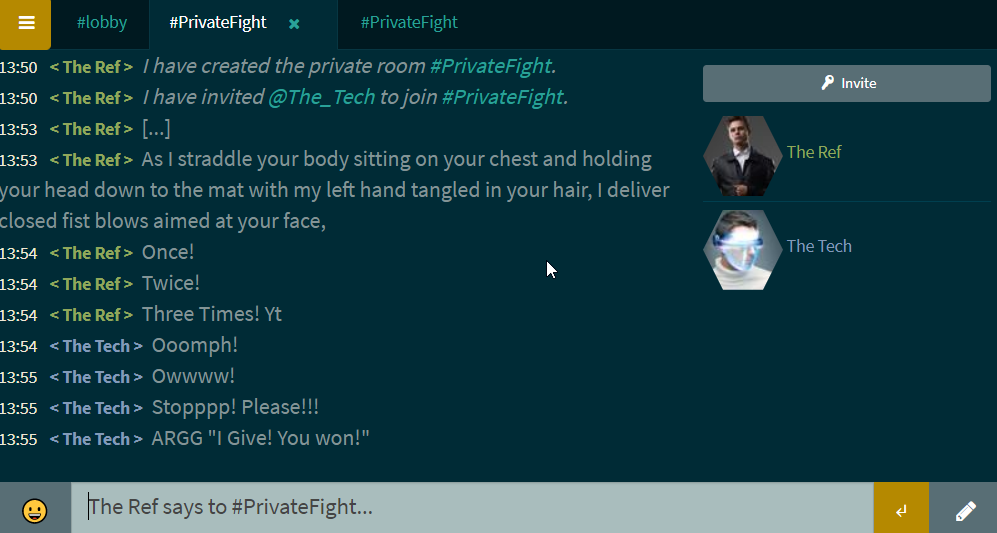How to create a story?
Let's take this example fight between The Ref and The Tech to create a story in just a few clicks!
1. On the main page go to stories (In this example The Ref creates the Story)

2. On the top click on "New Story"
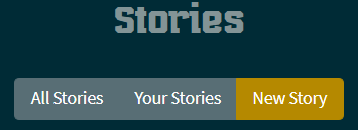
3. [Optional] Add all Fighters, in this case, we are adding The Tech Type his name and click on "Add"
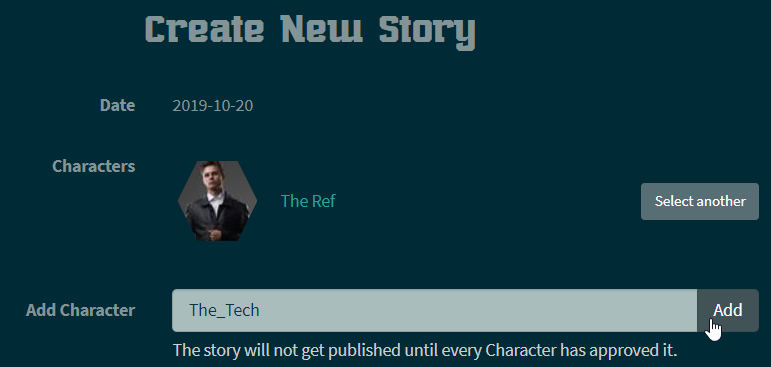
He will be added:
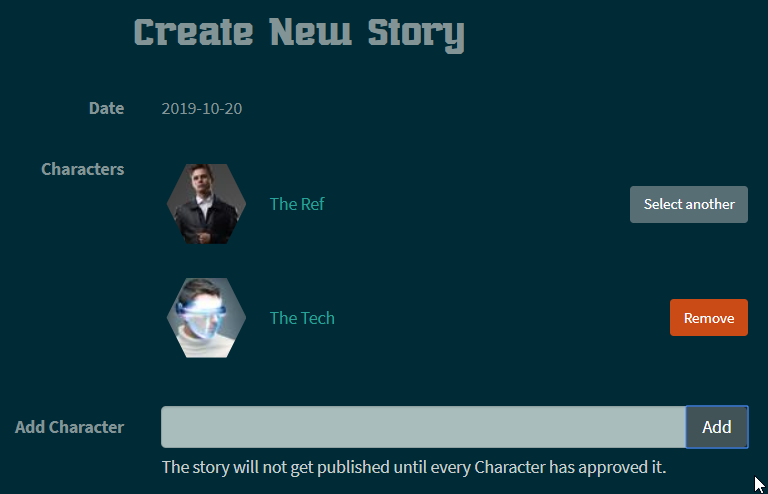
4. Enter a "Story title."
5. [Optional] Enter a Summery, the summery will be displayed on the story overview page
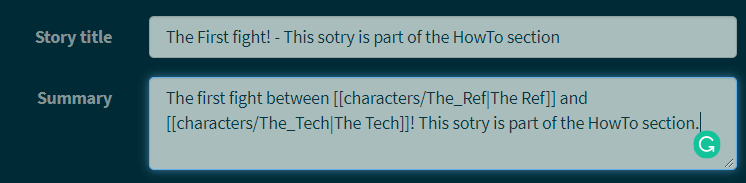
6. Below the "Story transcript" you find the "Load transcript" button - this only works if the match happened over our chat system.
Because we added in Step 3, our Opponent "The Tech" the load transcript section filters for all matches we had with this character recently.
From the first screenshot on this page, you saw that the room we chatted was called "#PrivateFight" the room name is now displayed under load Transcript.
This works with: Private Rooms, Public Rooms, and Private conversations. You can't import from the #lobby
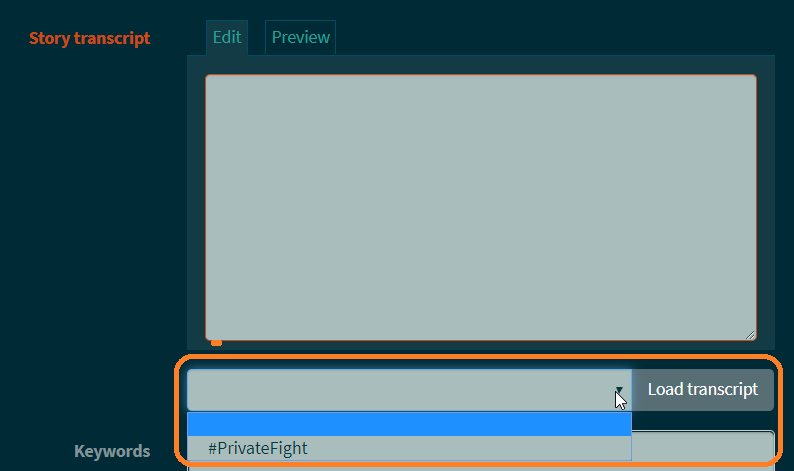
Let's select "#PrivateFight" and click "Load transcript"
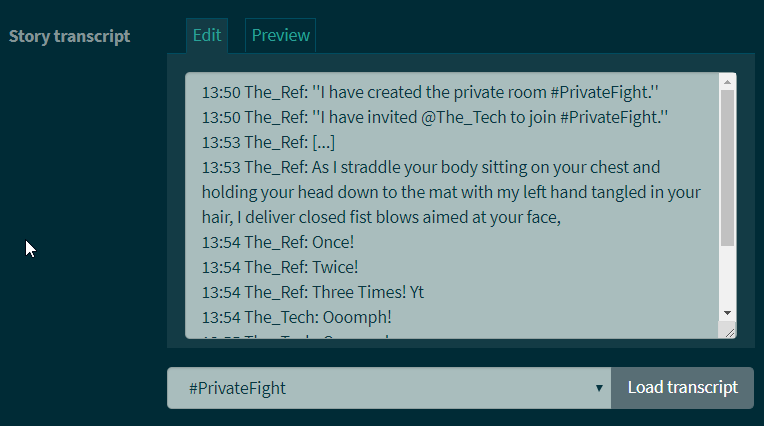
The chat is loaded, and you can start editing it if you wish.
(Don't worry that you don't see diffent colurs, this happens later automatically.)
TIP: When you're doing cyber, open a 2nd room or conversation to have discussions. So that the main room stays clean for out of character text. That saves time in editing the text later one.
7. [Optional] Add some Keywords
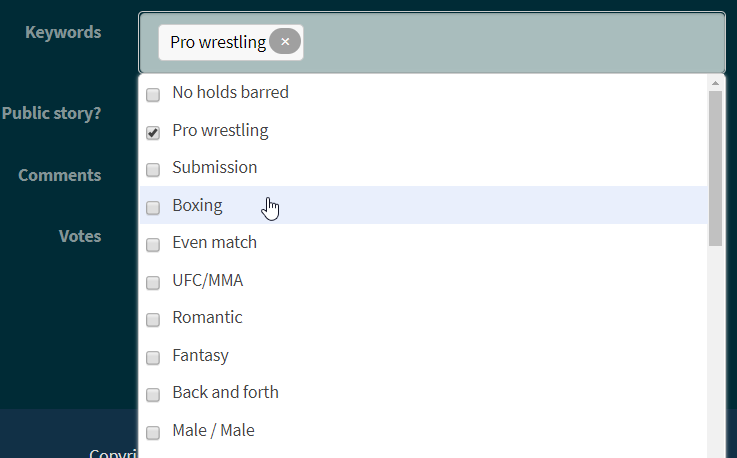
8. Decide if you want to have this as a Private or Public Story.
You are saving it as private Story is useful when you don't have time to edit it and create the summery right now.
You can edit your Story later and then publish it if you're done.

9. Decide if you want to allow Comments and Votes
10. Click SAVE
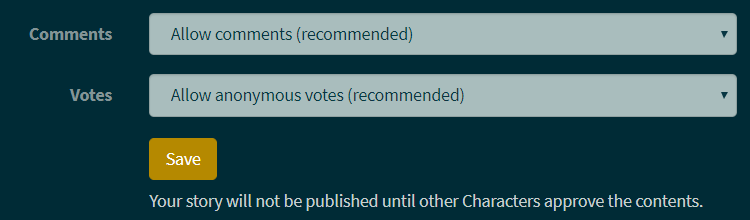
Thats it, the rest what follows now is some additional information
11. You can click on the link to open the Story, You also find it later on under "Your stories"
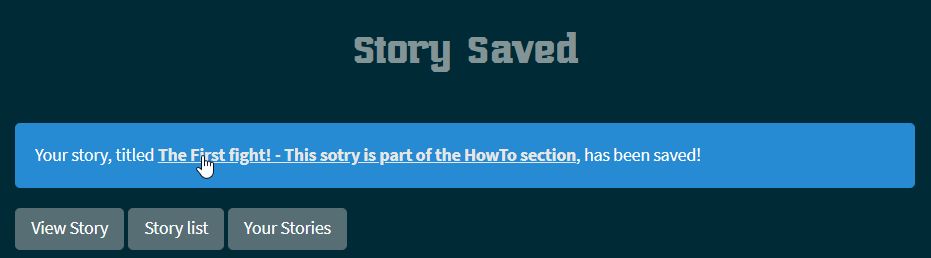
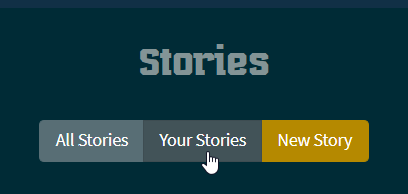
12. All selected Characters in the Story need now approve and allow for publishing:
By clicking the "OK to publish" Button
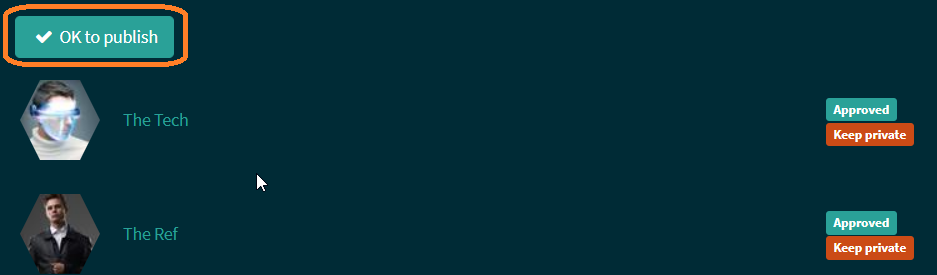
Stories you are mentioned will automatically appear under the Your Stories section:
It shows you an overview, which stores you approved for the public, and you can directly publish it from here too:
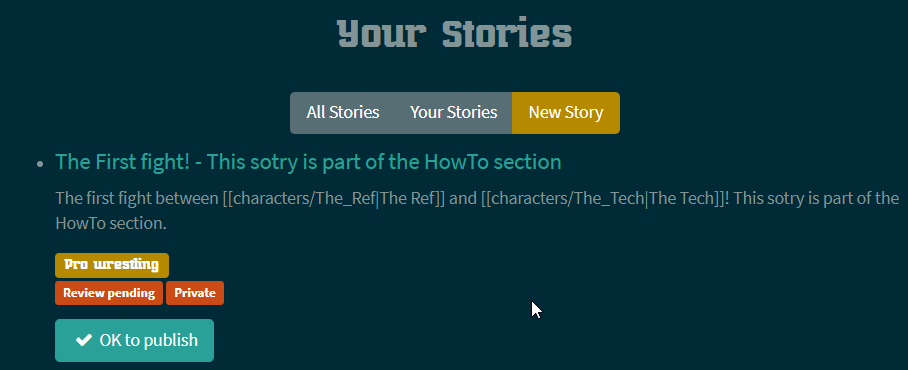
13. When everyone approved The status changes to: "This story has been published"
You can revoke your decision by clicking on "Keep private"
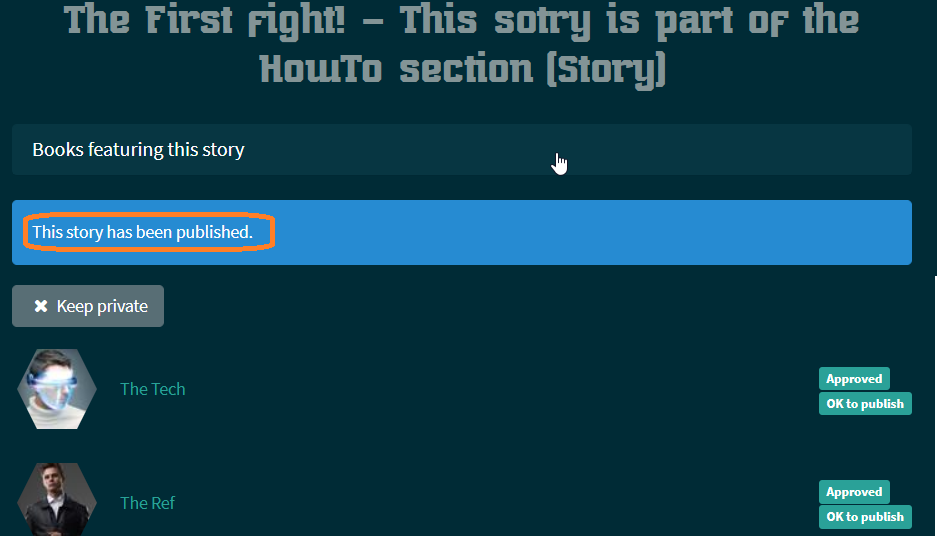
14. Where are now my Stories?
- The Story is on the main Stroy page (All Stories)
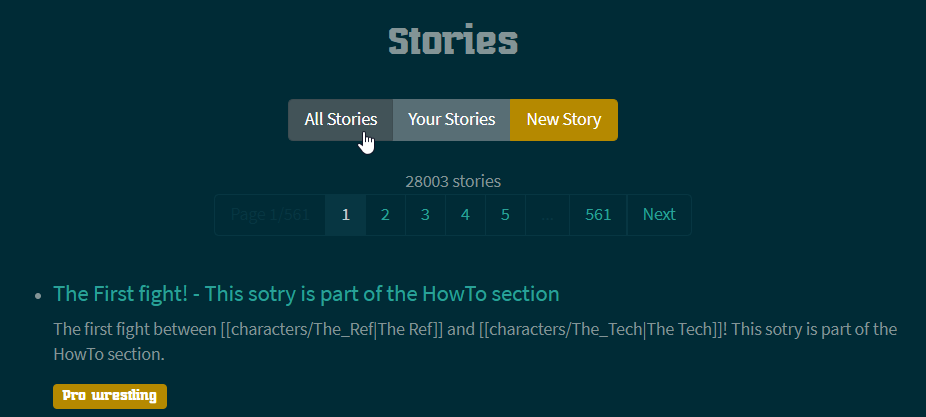
- A public story can be found over our search page.
- The Story is on the bottom of every character involved in our example the page of The Ref and The Tech:
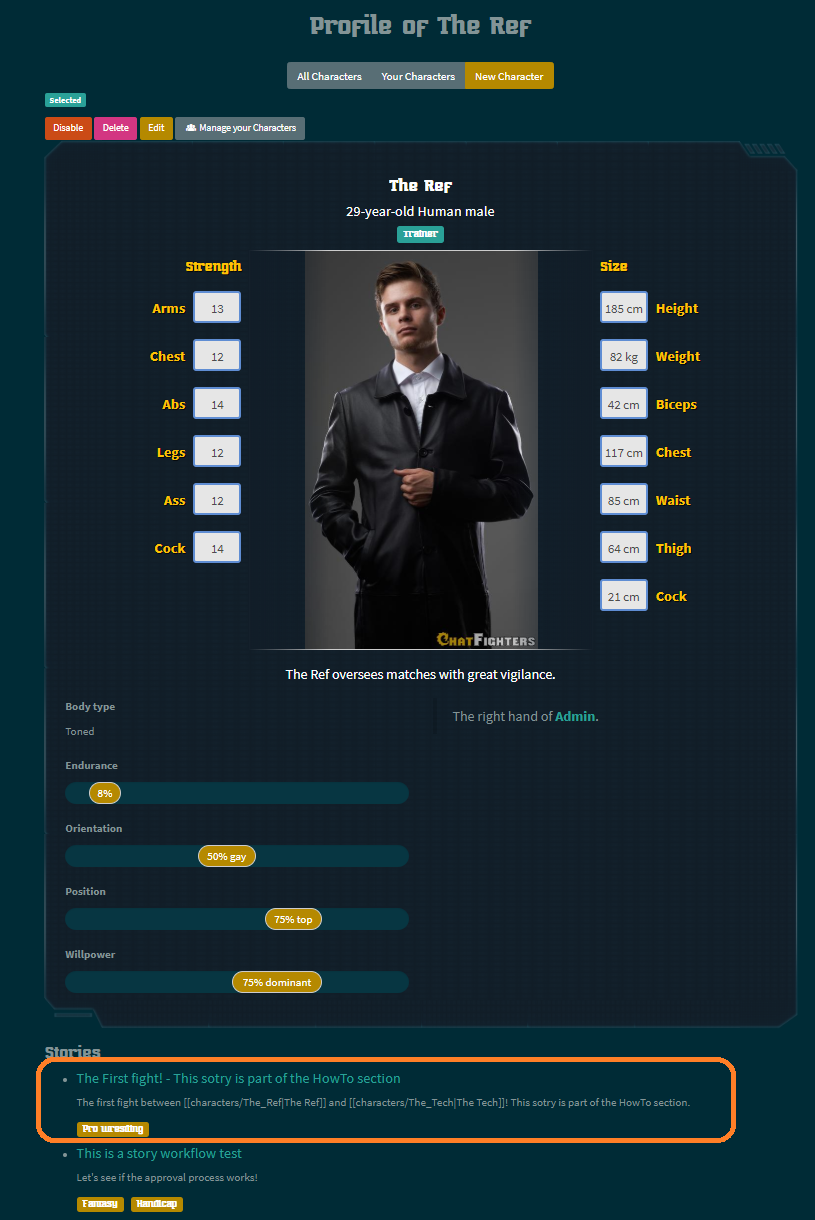
15. If you have books or want to create some, you can add your Story to books too:
Click on"Books featuring this story"
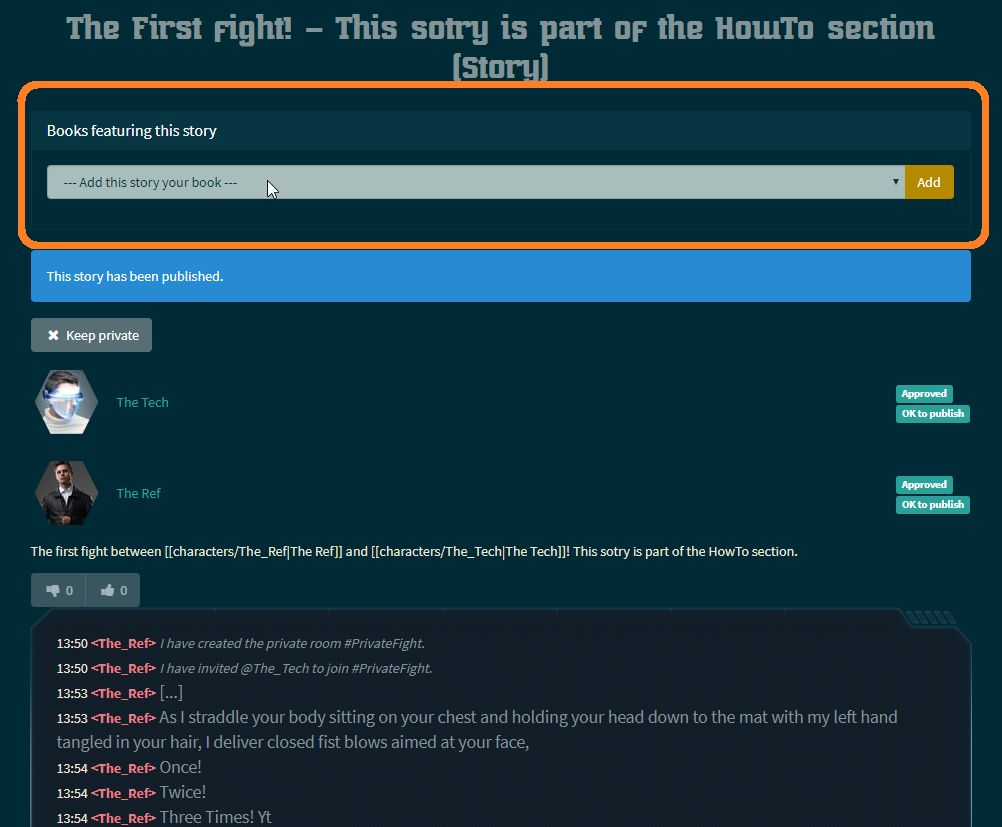
Books are super simple to create too, click the "New Book" button.
16. Our final Story from the chat above:
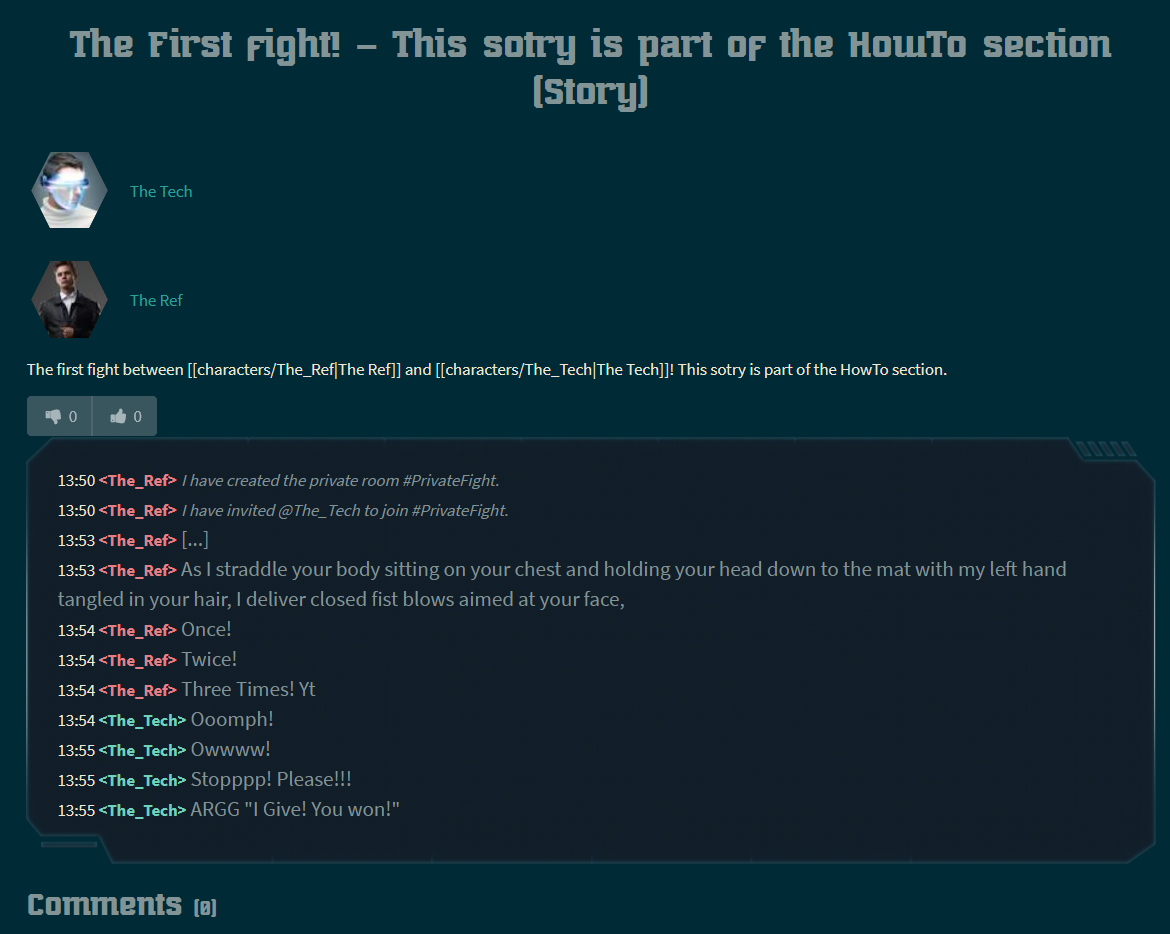
To focus on reading it, use the reading mode of your browser, especially on mobile devices and tablets!
Enjoy our site!